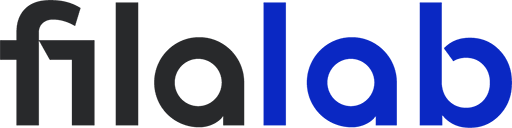Thermoplastic polyurethane (TPU) is one of the most exciting materials in 3D printing. Its flexibility, durability, and impact resistance make it ideal for projects like phone cases, gaskets, and wearable parts. But there’s a catch — TPU is also one of the trickiest filaments to print with. Stringing, oozing, and under-extrusion are common problems that frustrate even experienced users. In this guide, you’ll learn how to fine-tune your TPU filament settings to achieve clean, smooth, and consistent prints — without the usual mess.
Understanding TPU Filament
What is TPU (Thermoplastic Polyurethane)?
TPU is a flexible, rubber-like polymer known for its elasticity and toughness. It combines the characteristics of rubber and plastic, allowing parts to bend, stretch, and return to their original shape. This material is perfect for prints that require both flexibility and strength — such as protective cases, belts, and vibration dampeners.
Pros & Challenges of TPU in 3D Printing
The biggest advantages of TPU are its durability, layer adhesion, and abrasion resistance. However, its flexibility also makes it harder to handle. TPU can easily compress or buckle inside the extruder, leading to under-extrusion. It also tends to ooze and string because of the slow retraction response typical of flexible filaments.
How TPU Behavior Differs from Rigid Filaments
Unlike PLA or PETG, TPU doesn’t feed smoothly through the extruder due to its softness. It bends under pressure, especially in long filament paths. This affects retraction efficiency and can cause excess material to drip out of the nozzle. Understanding this difference is key to mastering TPU filament settings.
Essential Printer & Hardware Considerations
Extruder Type — Direct Drive vs Bowden
A direct-drive extruder is the best option for printing TPU. Since the filament path is short and controlled, it minimizes flex and gives more accurate extrusion. If your printer uses a Bowden setup, try reducing retraction distance and print speed while keeping the path as constrained as possible.
Filament Path Design & Constraining Backlash
Make sure the filament path is smooth, with no gaps or bends. TPU performs best when the path from the extruder gear to the hotend is tight and fully guided by a PTFE tube. This prevents the filament from compressing and helps reduce inconsistent extrusion.
Nozzle & Hotend Requirements
A standard brass nozzle works fine for TPU, but maintaining consistent temperature is critical. Use a 0.4–0.6 mm nozzle for reliable flow and minimize clogging. Ensure your hotend can hold steady temperatures between 210°C and 240°C, depending on the brand of TPU.
Bed & Adhesion Hardware
A heated bed set between 40°C and 60°C helps TPU adhere well. Surfaces like PEI sheets or blue painter’s tape can also enhance adhesion. Ensure your bed is perfectly leveled to avoid first-layer inconsistencies.
Core Print Settings for TPU (to Minimize Stringing / Oozing)
Temperature Settings
TPU prints best between 210°C and 240°C, but each brand is slightly different. Start at the lower end of the range to reduce oozing, then increase gradually if you see under-extrusion. Always print a temperature tower to find the sweet spot.
Print Speed & Travel Speed
Speed plays a major role in avoiding stringing. Keep your print speed between 20–35 mm/s for consistent extrusion. Travel speeds of 60–80 mm/s work well for reducing blobs, as the nozzle moves quickly enough to prevent drips.
Retraction Settings
Retraction must be gentle with TPU. A distance of 1–3 mm and a slow speed of 20–30 mm/s works well for direct-drive printers. For Bowden setups, you might need slightly higher retraction but should test carefully to avoid jams.
Layer Height, Wall & Infill Settings
Layer heights between 0.2 and 0.3 mm are ideal. Two to three perimeter walls add structure without over-extruding. As for infill, a 15–30% pattern works for most flexible prints — go higher for durability and lower for flexibility.
Cooling / Fan Usage
Cooling helps control stringing, but too much airflow can weaken layer bonding. Set your part cooling fan to 30–50%, and increase it only if you notice surface blobs or excessive oozing.
Flow / Extrusion Multiplier & Pressure Advance
If you notice over-extrusion, lower your flow rate to 95–98%. Advanced features like Linear Advance (Marlin) or Pressure Advance (Klipper) can also help by compensating for TPU’s delayed extrusion response.
Best Practices & Advanced Tips
Drying & Filament Storage
TPU is hygroscopic — it absorbs moisture from the air, which causes popping noises and stringing during printing. Always store it in an airtight container with desiccant or use a filament dryer before printing. Even a few hours of exposure can affect print quality.
Preventing Back Pressure & Pressure Reversals
Avoid rapid direction changes in your design. Smooth toolpaths reduce pressure fluctuations in the hotend, which can otherwise cause oozing or inconsistent extrusion.
Slicer Tricks & Settings
Modern slicers like Cura and PrusaSlicer offer tools like coasting, combing, and wipe while retracting. Experiment with these to reduce pressure build-up and eliminate unwanted strings between travel moves.
Using Calibration Prints & Test Patterns
Always run a stringing test model when dialing in TPU filament settings. Small calibration cubes or retraction towers can save time and filament by identifying the perfect parameters before large prints.
Troubleshooting Common Issues
- Stringing: Lower the print temperature, increase travel speed, and fine-tune retraction.
- Oozing / Blobs: Enable coasting or reduce extrusion flow slightly.
- Under-Extrusion: Increase nozzle temperature or flow rate by 2–3%.
- Poor Adhesion: Re-level the bed and clean the surface thoroughly.
Real-World Use Cases & Parameter Examples
Example TPU settings:
- Nozzle Temperature: 220°C
- Bed Temperature: 50°C
- Speed: 25 mm/s
- Retraction: 1.5 mm at 25 mm/s
These parameters work well for flexible hinges, bumpers, or custom gaskets. Once optimized, TPU delivers professional results that rival injection-molded rubber parts.
Innovations & Future Trends in Flexible Filaments
Modern TPU blends are becoming easier to print, offering higher softness ratings without compromising printability. Some even include additives for improved layer bonding or reduced stringing. Flexible composites — like conductive or carbon-filled TPU — are expanding the material’s potential beyond simple mechanical parts.
Conclusion
Mastering TPU filament settings requires patience and experimentation, but once dialed in, the results are worth it. By controlling temperature, speed, and retraction, you can print flexible parts that are clean, strong, and free from stringing or oozing. Treat TPU as a precision material — dry it well, calibrate carefully, and adjust gradually. With these techniques, flexible printing on your 3D printer becomes smooth, reliable, and rewarding.