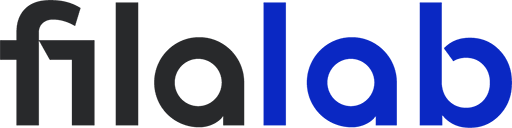3D printing with PETG filament offers a fantastic combination of strength, flexibility, and chemical resistance. However, PETG also has a notorious reputation for stringing and oozing—two issues that can leave your prints looking messy and unprofessional. Dialing in your retraction settings is one of the most critical steps to achieving clean PETG prints. In this guide, we’ll walk you through the process, sharing tips, starting points, and troubleshooting advice so you can print PETG parts with confidence.
Understanding PETG and Stringing
PETG (polyethylene terephthalate glycol) is beloved by makers for its balance of toughness and printability. Compared to PLA, PETG is more flexible and less brittle, making it ideal for functional parts. However, PETG’s low viscosity and tendency to ooze when hot means it’s far more susceptible to “stringing”—those fine, hair-like wisps that stretch between parts of your model.
Stringing is typically caused by molten filament leaking out of the nozzle during travel moves, especially when the printhead jumps from one section of the print to another. Poor retraction settings are the number one culprit, but temperature and speed can also play a role.
What Are Retraction Settings?
Retraction is the process by which your printer’s extruder pulls back (retracts) the filament slightly during travel moves, helping to relieve pressure in the hot end and prevent oozing. The main retraction settings you’ll adjust are:
- Retraction Distance: How far the filament is pulled back.
- Retraction Speed: How quickly the filament is retracted.
- Minimum Travel Distance: The shortest travel distance before retraction is triggered.
- Coasting and Wipe Settings: Additional tweaks to control how the nozzle behaves before and after travel moves.
PETG’s slightly sticky nature means it requires different retraction tuning compared to PLA or ABS. Getting these values just right will help minimize stringing without causing under-extrusion or jams.
Preparing Your Printer for Retraction Tuning
Before making adjustments, ensure your printer is in good working order. Check the following:
- Nozzle Cleanliness: A partially clogged nozzle can exaggerate stringing.
- Filament Quality: Use high-quality PETG from a trusted supplier, as low-quality filaments often worsen oozing.
- Extruder Type: Bowden extruders (where the filament travels through a long tube) generally require higher retraction distances than direct drive setups.
- Slicer Software: Make sure you’re using the latest version of your preferred slicer (such as Cura, PrusaSlicer, or Simplify3D).
It’s best to test with a small model designed for retraction tuning, like a series of towers or a “stringing test” file found on popular 3D model sites.
Step-by-Step Guide to Dialing in Retraction Settings
- Start With Default Settings:
Most slicers provide default retraction settings for PETG—commonly 4–6 mm distance and 25–45 mm/s speed for Bowden, or 2–4 mm and 20–35 mm/s for direct drive. Begin with these. - Adjust Retraction Distance:
Increase the retraction distance by 0.5 mm increments if you still see stringing. Be careful—too much retraction can cause jams or under-extrusion. - Fine-Tune Retraction Speed:
If increasing distance alone doesn’t help, try raising the retraction speed in 5–10 mm/s increments. For PETG, aim for 30–40 mm/s on Bowden and 25–35 mm/s on direct drive. Too fast, and the filament may grind; too slow, and stringing persists. - Minimum Travel Distance:
Set this to 1–2 mm. This ensures retraction only happens when necessary, reducing print time and wear on your extruder. - Test and Evaluate:
Print your test object and check for strings. If you see improvement, continue fine-tuning one parameter at a time. Look for a balance—some very fine stringing is normal with PETG, but it should be easily removed.
Advanced Tips for Cleaner PETG Prints
- Lower Print Temperature:
PETG often prints well at 230–250°C. If you see persistent stringing, try reducing the temperature by 5–10°C. This makes the filament less runny and easier to control. - Use Combing or Wipe Settings:
Enable “combing” to keep travel moves inside the print, reducing the chances of stringing on exterior surfaces. Wipe settings can help clean the nozzle tip before moving. - Increase Travel Speed:
Faster travel moves (over 150 mm/s) give PETG less time to ooze, reducing string formation. - Keep Humidity in Check:
PETG absorbs moisture from the air, which increases stringing. Store filament in a dry box or use a filament dryer for best results.
Troubleshooting: Common Problems and Solutions
- Persistent Stringing:
Double-check that your nozzle isn’t too hot, and ensure retraction distance and speed are within the recommended range. - Under-Extrusion:
If parts of your print are missing plastic or look weak, try decreasing retraction distance or slowing down the speed. - Heat Creep:
PETG can sometimes soften too early in the hot end, especially on all-metal setups. Ensure your hot end is properly cooled, and avoid excessive retraction distances.
Summary: Best Practices for PETG Retraction
Mastering retraction settings for PETG is all about patience and methodical tuning. Start with your slicer’s defaults, make incremental changes, and always test before committing to a large print. Don’t forget the role of temperature, filament quality, and printer hardware in achieving clean, string-free results. With careful adjustment, you’ll be able to produce beautiful PETG prints that are as clean as they are strong.
Frequently Asked Questions
Q: Why is my PETG still stringing after retraction adjustments?
A: Check your print temperature and filament humidity—both play a big role. Try lowering the temperature or drying your filament.
Q: Should I use the same retraction settings for PETG as for PLA?
A: No, PETG usually needs a slightly lower retraction distance and speed than PLA due to its viscosity and stickiness.
Q: Is some stringing with PETG unavoidable?
A: Minor stringing is common, but it should be easy to remove with a quick pass of a heat gun or gentle scraping.