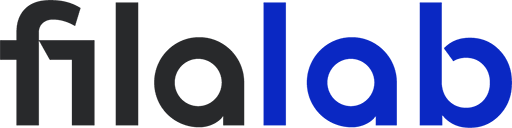When it comes to 3D printing with PETG, enthusiasts and professionals alike appreciate its strength, flexibility, and impressive resistance to chemicals. But if there’s one area where PETG can truly test your patience, it’s with overhangs. Those angled or unsupported features look clean on the screen but can turn into stringy, sagging messes on your build plate if cooling isn’t dialed in just right. That’s why understanding and optimizing fan speed is essential for anyone striving for flawless PETG overhangs.
Understanding PETG and Overhang Challenges
PETG stands apart from popular materials like PLA and ABS. Unlike PLA, which benefits from aggressive cooling, PETG requires a much more nuanced approach. PETG’s semi-crystalline nature means it stays soft and tacky for longer as it cools. This trait helps with layer adhesion and reduces warping but also means overhangs have a tendency to droop or sag before solidifying. Too much cooling and you risk poor layer bonding and brittle prints; too little, and gravity takes over, causing those dreaded overhang flaws.
Why Cooling Is a Double-Edged Sword
Cooling plays a pivotal role in how PETG behaves during printing, especially for overhangs. Many users make the mistake of applying the same high fan speeds they use for PLA, expecting sharp, clean results. Unfortunately, PETG doesn’t react the same way. Excessive cooling can lead to under-extrusion, layer separation, or cracking, especially on larger parts. On the other hand, insufficient cooling can leave overhangs droopy and stringy. The goal is to find that sweet spot where each new layer cools quickly enough to support overhangs without sacrificing part strength.
How Fan Speed Influences Overhangs
The most noticeable effects of improper fan speed are seen in overhangs and bridges. Too little cooling and you’ll spot curled, sagging, or even collapsed sections on unsupported parts of your model. Too much, and the print may look fine—but can snap or delaminate with the slightest pressure. Signs you need to tweak your fan speed include:
- Noticeable drooping or deformation on overhanging areas
- Rough or inconsistent surface texture under overhangs
- Brittle or weak layers, especially near the edges of overhangs
For PETG, fan speed sweet spots often land between 30–60%, depending on your printer, ambient conditions, and the brand of filament. It’s usually best to avoid running the fan at 100% except for extremely steep or short bridges.
Practical Steps to Optimize Fan Speeds
1. Start With Default Slicer Settings
Most slicers recommend a default fan speed for PETG around 40–50%. This is a solid starting point, but you’ll want to experiment with test prints to dial in the ideal value for your setup.
2. Gradual Fan Speed Ramping
Rather than instantly switching the fan on or off, many slicers allow you to ramp up cooling gradually over the first few layers or as the print approaches challenging overhangs. This lets the base layers adhere well before applying more cooling where it’s needed most.
3. Customize Fan Speed by Layer Height or Angle
Advanced slicers such as PrusaSlicer or Cura let you set fan speed based on overhang angle or specific layer heights. For example, you can increase fan speed only for layers with aggressive overhangs while leaving it lower elsewhere.
4. Slicer-Specific Settings
- Cura: Use the “Overhang Fan Speed” and “Minimum Layer Time” options to fine-tune cooling.
- PrusaSlicer: Try “Fan speed overrides” for overhangs and bridges.
5. Consider Hardware Upgrades
Stock fans or ducts may not always provide the most even cooling. Upgrading to a higher-quality part cooling fan or a dual-fan setup can deliver more consistent airflow and improve overhang results without blasting your entire print with excessive cold air.
Testing and Fine-Tuning
To achieve the best results, print dedicated overhang test models found on sites like Thingiverse or Printables. These models typically feature angles from 45° to 80°, giving you a clear visual reference for how well your fan speed settings are working. After each test, note any sagging, roughness, or adhesion problems, and adjust your settings accordingly. Incremental adjustments of 5–10% can have a noticeable effect.
Don’t forget the impact of other variables: slower print speeds and slightly lower extrusion temperatures can also boost overhang quality when combined with optimized fan speeds.
Troubleshooting Common Issues
If you still struggle with PETG overhangs, consider these solutions:
- Droopy Overhangs: Increase fan speed in small increments or slow down print speed.
- Brittle or Delaminated Layers: Lower your fan speed, or increase your print temperature slightly.
- Stringing or Blobs: Ensure your retraction settings are dialed in and avoid maxing out your fan speed unnecessarily.
Conclusion
Achieving perfect PETG overhangs isn’t about cranking your fan up to maximum or turning it off completely—it’s about finding a balance. Start with moderate cooling, experiment with slicer features, and test methodically to pinpoint what works best for your printer and filament. With patience and careful tweaking, you’ll soon enjoy crisp, strong PETG overhangs that do your models justice. For more expert 3D printing guides and PETG tips, keep exploring the resources at filalab.shop.