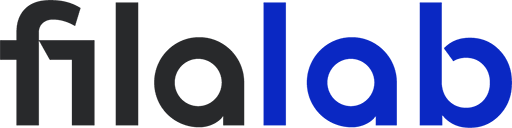3D printing with PCTG can unlock fantastic results—tough, clear parts with just the right balance of strength and flexibility. However, if you’ve ever noticed the bottom edge of your prints bulging out slightly, you’ve likely encountered the dreaded “elephant’s foot.” This common 3D printing issue is especially frustrating because it can undermine the clean look and dimensional accuracy you expect from PCTG. But don’t worry—understanding the causes and applying the right adjustments can help you prevent elephant’s foot and achieve perfect prints every time.
What Is Elephant’s Foot in 3D Printing?
“Elephant’s foot” is a term used in the 3D printing community to describe the slight outward flare that appears on the bottom layer of a print. When the first few layers are squished too much or exposed to excessive heat from the heated bed, the material spreads out past the intended boundaries. This leaves your part with a bottom edge that’s wider than designed, resembling the broad, round foot of an elephant—hence the name. While it’s a small defect, it can make parts hard to fit together and impact the final appearance.
Why Does Elephant’s Foot Occur With PCTG?
PCTG is popular for its clarity, toughness, and resistance to impact and chemicals. But like its cousin PETG, PCTG can be particularly sensitive to heat settings and first-layer calibration. The main causes of elephant’s foot when printing with PCTG include:
- High heated bed temperature: Excessive bed heat keeps the bottom layer soft, allowing it to deform.
- Low Z-offset or excessive nozzle squish: If your nozzle is too close to the bed, the first layer gets overly compressed.
- Too much initial flow: Over-extrusion on the first layer can push extra filament outward.
- Poor cooling: Inadequate cooling for the initial layers allows the filament to stay soft and deform.
Each of these issues is magnified with PCTG because of its particular stickiness and thermal characteristics, making careful adjustment especially important.
Essential Printer Settings to Prevent Elephant’s Foot
The first step to preventing elephant’s foot is dialing in your printer’s hardware and basic settings. Here’s what to look for:
- First Layer Height and Z-Offset: Make sure your first layer isn’t too thin. A slightly thicker initial layer (0.2–0.3mm) and a correctly set Z-offset (the distance between the nozzle and the bed) ensure your print adheres without being crushed. If you see a strong “squish,” try raising your Z-offset by 0.02–0.05mm at a time.
- Bed Temperature: For PCTG, a bed temperature of 70–80°C is usually ideal. If you notice elephant’s foot, consider lowering the bed temperature by 5°C increments to reduce excess softening of the first layer.
- Initial Layer Speed: Print the first layer slower—around 20–30 mm/s. This gives the filament time to adhere properly without spreading out too much.
- Bed Leveling: A perfectly level bed is key. Use a feeler gauge or sheet of paper to get a consistent gap across the entire bed surface.
Slicer Adjustments for PCTG
Your slicer software offers tools to help fight elephant’s foot, especially with modern slicing engines like PrusaSlicer, Cura, or SuperSlicer:
- Initial Layer Flow Rate: Try reducing the flow rate for the first layer to 90–95%. This avoids over-extruding material at the start of the print.
- First Layer Cooling: While PCTG generally benefits from minimal cooling, a gentle fan (10–20%) for the first few layers can help set the filament without causing warping.
- Elephant’s Foot Compensation: Some slicers offer a feature called “elephant’s foot compensation” or “horizontal expansion.” This automatically tapers in the first layer to counteract any flare. Setting this to 0.1–0.2mm can make a significant difference.
Physical Solutions and Hardware Checks
Sometimes, prevention is about more than just settings:
- Use Brims or Rafts Cautiously: While a brim or raft can aid adhesion, they can also make elephant’s foot worse if left untrimmed. Only use them if necessary, and trim carefully.
- Clean and Flat Print Surface: Make sure your build plate is free of debris, glue, or filament residue, as this can impact first-layer behavior.
- Nozzle and Bed Alignment: Regularly check that your nozzle isn’t damaged and that your bed is flat and secure. Warps or loose beds can create uneven squish.
Troubleshooting Common Issues
If you still see elephant’s foot, try this troubleshooting process:
- Inspect the Bottom Layer: Is it flattened and shiny, or just slightly bulged? Small imperfections can sometimes be sanded, but larger issues point to settings.
- Test With Different Models: Print a calibration square to check first-layer behavior.
- Adjust One Variable at a Time: Tweak Z-offset, bed temperature, or initial flow—just one at a time—and record your results.
- Watch the Print: Observe the first few layers closely. Stopping early and adjusting can save time and filament.
Best Practices for PCTG Printing
For consistent, high-quality results with PCTG:
- Balance Bed Adhesion and Release: Use a PEI sheet or light glue stick if needed, but avoid overly sticky surfaces.
- Control Ambient Temperature: Drafts and sudden temperature drops can affect first-layer quality—print in a stable environment if possible.
- Model Design Tweaks: If elephant’s foot remains a problem, consider adding a chamfer to the bottom edge of your 3D model to disguise minor bulges.
Conclusion
Preventing elephant’s foot when printing with PCTG is all about careful calibration and attention to detail. By fine-tuning your printer’s Z-offset, bed temperature, and slicer settings—and by understanding how PCTG behaves—you can achieve sharp, flawless prints every time. Keep experimenting, stay patient, and you’ll see your PCTG parts come out better than ever.